Dataiku’s Public API: A Comprehensive Guide#
The public API of Dataiku is a powerful tool for automating tasks and programmatically interacting with your instance’s components. This tutorial will guide you through its basics and provide a few good practices for using it efficiently.
Prerequisites#
Dataiku >= 11.4
Dataiku’s Python API client is properly set up on your client machine following this tutorial.
A bit of architecture#
When working on Dataiku, under the hood, every user interacts with the platform’s backend. In short, Dataiku’s backend is an essential process that is responsible for managing many configuration items and orchestrating all running tasks.
The main interface to interact with the backend is through your browser by accessing Dataiku’s web interface. However, to provide more flexibility to advanced users, there is a programmatic alternative: Dataiku’s public API.
At its core, Dataiku’s public API is a collection of RESTful API endpoints that can be queried via HTTP. Working at this fine-grained level can be cumbersome and requires lots of code to manage the HTTP query properly. We strongly advise our coder users to rely on the Python client instead. Please refer to this documentation for more information on the REST API and its usage.
The benefits of the Python API client#
Dataiku’s Python API client is explicitly built to speed up the work of programmatic users. It wraps low-level endpoint operations into helper functions that make for more transparent and concise code. Additionally, working at a higher level removes the need for the user to manually parse the (often complex) responses provided by the REST API endpoints.
Retrieving a dataset’s schema with the Python API client would look like this:
import dataiku
client = dataiku.api_client()
project = client.get_project("YOURPROJECTKEY")
dataset = project.get_dataset("yourDataset")
schema = dataset.get_schema()
print(schema)
which should output:
{
columns: [
{"name": "Column1", type: "string", maxLength: -1},
{"name": "Column2", type: "bigint"},
...
]
}
From the previous code snippet, you can see that you have to manipulate a few handles before getting to the final result. You’ll learn more about them in the next section.
Using the Python API handles#
Code written with the Python API client follows a pattern where the user:
First, “log in” by providing credentials when instantiating a
dataikuapi.DSSClientobject, which acts as the main entry point to interact with the API.Then, navigate through a hierarchy of scopes to reach the item of interest they want to interact with.
Finally, get a handle object on that item and manipulate it using the relevant methods at their disposal.
To illustrate this, let’s decompose the previous code snippet:
import dataiku client = dataiku.api_client()
First, a
client(adataikuapi.DSSClientobject) is created and gives access to the instance-level scope, which, as the name indicates, allows you to perform operations on your Dataiku instance, such as:Editing the administration settings
Creating projects and project folders
Of course, these actions are only available if you have the proper permissions. We’ll get to this in the last section of the tutorial.
project = client.get_project("YOURPROJECTKEY")
Then, the scope shifts to the project-level: you acquire a handle on a specific project from the
clientobject. More precisely, theprojectvariable you create is an instance ofDSSProjectobtained through thedataikuapi.DSSClient.get_project()method. It allows you to perform operations only within theYOURPROJECTKEYproject and manipulate project-level items, for example:Datasets
Recipes
Scenarios
dataset = project.get_dataset("yourDataset")
Following the same logic, you switch from the project-level scope to the dataset-level scope by creating a
DSSDatasetobject viaget_dataset(). From there, thedatasetvariable allows you to handle all items relative to theyourDatasetdataset within theYOURPROJECTKEYproject, such as:Schema
Metrics
Checks
schema = dataset.get_schema()
Finally, within the dataset-level scope, you can obtain a handle on the dataset’s schema to display using the
get_schema()method. Other examples of dataset-level operations are:Listing the existing partitions
Getting the last computed metric values
Running checks
In summary, interacting programmatically with a given item is all about traversing the proper scopes, as illustrated in this diagram:
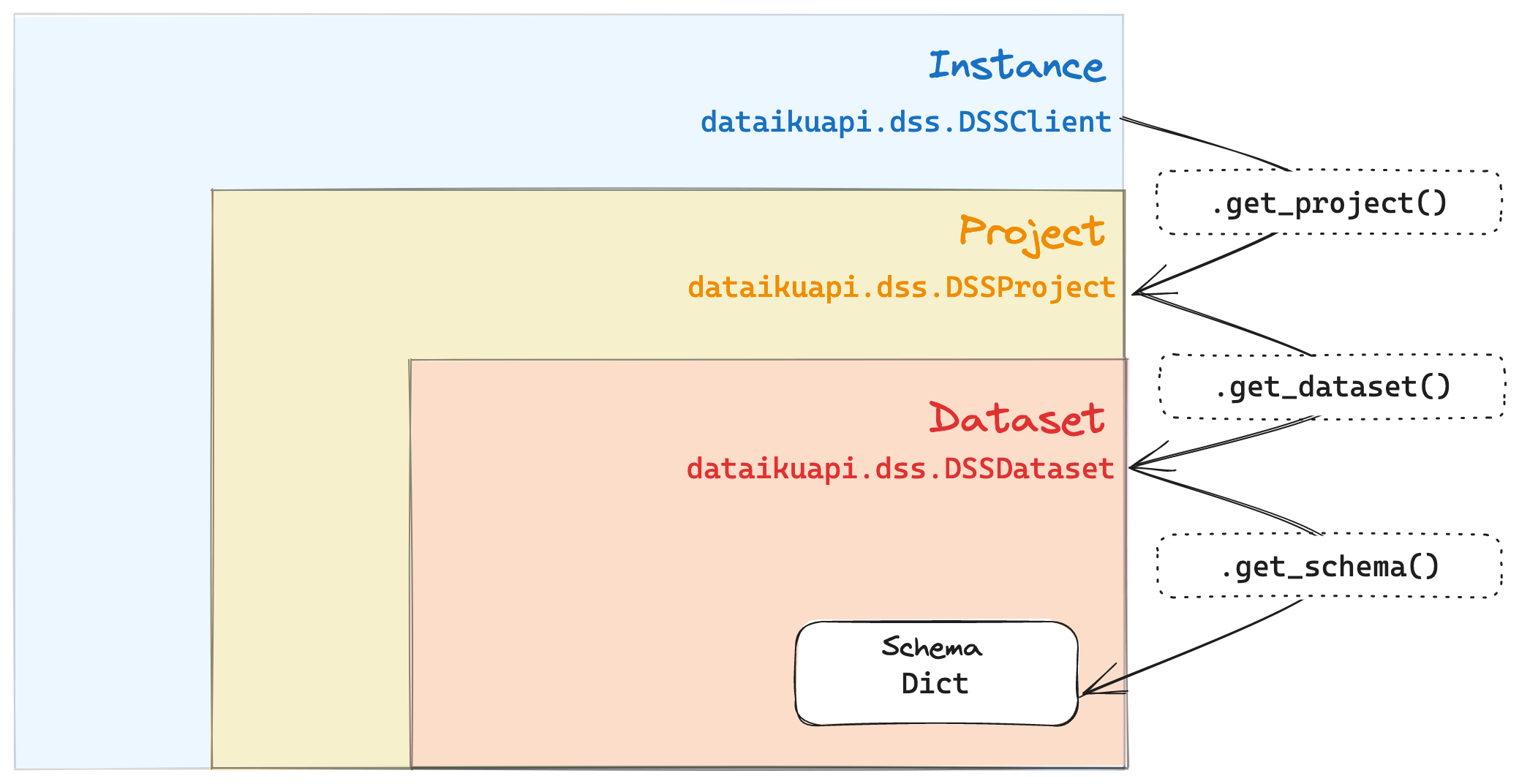
Authentication, scopes, and permissions#
When instantiating the DSSClient object, the standard practice is to pass a
personal API key to authenticate (for more information, please refer to Connecting to your Dataiku instance).
All the subsequent actions will then be executed as the Dataiku user who owns the key.
They will also be bounded by the permissions granted to that user.
For example, if your user doesn’t have permission to create projects when you try running this:
import dataiku
dataiku.set_remote_dss("https://dss.example", "YOURAPIKEY")
client = dataiku.api_client()
client.create_project("MYKEY", "My project", "myuserlogin")
Your code will fail after throwing an exception:
DataikuException: java.lang.SecurityException: You may not create new projects
The security section in Dataiku’s reference documentation provides more details on its permission system.
Wrapping up#
You now have the basics to manipulate Dataiku’s public API through its Python client! If you are looking for specific API documentation, the client is extensively documented in the API reference section.

