Uploading or downloading files with Managed Folders in Dash#
Prerequisites#
Dataiku >= 11.0
Some familiarity with HTML, CSS, and Dash for the front-end
Some familiarity with Python for the backend
An existing Dataiku Project in which you have the “write project content” permissions
A Python code environment with
dashanddash-bootstrap-componentspackages installed (see the documentation for more details)
This tutorial was written with Python 3.9 and the following package versions:
dash==2.9.1dash-bootstrap-components==1.4.1
Introduction#
In this tutorial, we want to focus on file upload and download functionality using a web application. There are several ways to implement this. The best approach depends on the specific needs of the project. We will build an application that allows the user to select an existing managed folder in the project. With this selected managed folder, we will let the user upload one or more files into the managed folder. We will also display the file list, so the user can easily download them.
Start with an empty template#
We will start with an empty Dash web application. If you don’t know how to create one please refer to this mini-tutorial.
In the Python tab, we will replace the existing code with Code 1.
# Import necessary libraries
import dash
from dash import html
from dash import dcc
import dash_bootstrap_components as dbc
from dash.dependencies import Input
from dash.dependencies import Output
from dash.dependencies import State
from dash.exceptions import PreventUpdate
from dash import ALL, MATCH
#from webapps.utils import get_managed_folder_list
#from webapps.utils import get_files_in_folder
import logging
import dataiku
import io
import base64
logger = logging.getLogger(__name__)
dbc_css = "https://cdn.jsdelivr.net/gh/AnnMarieW/dash-bootstrap-templates/dbc.min.css"
# use the style of examples on the Plotly documentation
app.config.external_stylesheets = [dbc.themes.SUPERHERO, dbc_css]
home_layout = html.Div([
dcc.Store(id='sequential_call'),
dbc.Row([html.H2("Select a managed folder"), ]),
dbc.Row([dcc.Dropdown(id='select_managed', options=[], placeholder="Select a managed folder", className="dbc"), ]),
dbc.Row([html.H3("Upload a file to the managed folder"), ]),
dbc.Row(
dcc.Upload(
id='upload_data',
children=html.Div(id='output-data-upload', children=
["Drag and drop or click to select a file to upload."]
),
style={
"height": "60px",
"lineHeight": "60px",
"borderWidth": "1px",
"borderStyle": "dashed",
"borderRadius": "5px",
"textAlign": "center",
"margin": "10px",
},
multiple=True,
disabled=True
),
),
dbc.Row([html.H3("Files from the managed folder"), ]),
dbc.Row([html.Ul(id='file_list')], className="dbc container-fluid mt-3"),
], className="container-fluid mt-3")
# build your Dash app
app.layout = home_layout
This template code has two highlighted lines. Those lines will be uncommented later in the tutorial.
We also use a dcc.Store component. For more detail about this component,
please refer to this documentation.
After clicking the Save button, we should land on a page similar to
Fig. 1.
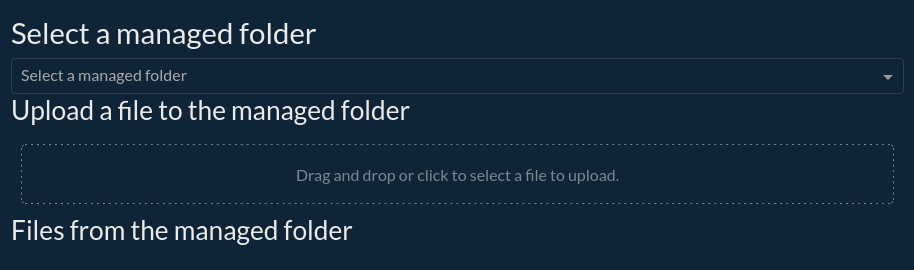
Figure 1: First template rendering.#
Utility functions#
Before using this template, we will create some utility functions in the project library. Go to </> > Library,
under the python folder, and create a sub-folder named webapps. Create a file named utils.py in this
folder with the content shown in Code 2. There are only
two functions:
get_managed_folder_list: to retrieve the managed folder list of the current projectget_files_in_folder: to retrieve a list of files contained in a managed folder
import dataiku
def get_managed_folder_list():
"""
Get the list of managed folders in the current project
:return: A list of (id, name)
"""
project = dataiku.api_client().get_default_project()
managed_folders = project.list_managed_folders()
ids_and_names = [(mf.get('id', ''), mf.get('name', ''))
for mf in managed_folders]
return ids_and_names
def get_files_in_folder(folder_id):
"""
Get the list of files in a managed folder
:param id: Id of the managed folder
:return: A list of files in the managed folder
"""
mf = dataiku.Folder(folder_id)
files = mf.list_paths_in_partition()
return files
Uploading a file#
With the help of the utility functions, we can populate the dropdown with the list of managed folders in the project. Before using these utility functions, uncomment the highlighted lines of Code 1. As we have deactivated the upload component by default, we should enable it once the user selects a managed folder. We will also display the list of files contained in the managed folder.
Code 3 shows how to do this.
@app.callback(
Output('select_managed', 'options'),
Input('select_managed', 'id')
)
def load_select(id):
ids_and_names = get_managed_folder_list()
return [{'value': ian[0], 'label': ian[1]} for ian in ids_and_names]
@app.callback(
[Output('file_list', 'children'),
Output('upload_data', 'disabled')],
Input('select_managed', 'value'),
prevent_initial_call = True
)
def update_list(folder_id):
files = get_files_in_folder(folder_id)
if len(files) == 0:
return [[html.Li("No file in the selected folder")], False]
else:
return [[html.Li(html.A(filename, href="")) for filename in files], False]
With the help of these callbacks, we can now display the list of files in the managed folder, as shown in Fig. 2
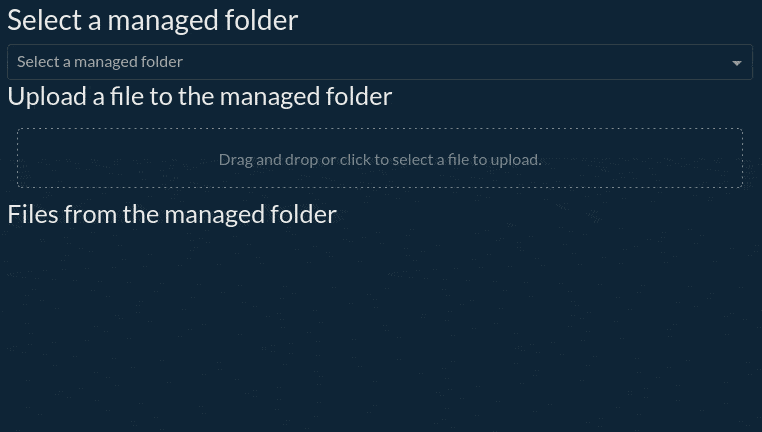
Figure 2: Showing files in a managed folder.#
Now, we need to connect the upload to a callback, allowing the user to upload data in the selected managed folder.
Code 4 shows how to do it. We need to consider the usual parameter of an
Upload widget for the input parameters. The output of this callback is the folder-id to update the list
of files. Returning the folder_id will trigger the callback to update the list of files in the managed
folder once the upload is completed.
# Upload file in a managed folder
@app.callback(
Output('select_managed', 'value', allow_duplicate=True),
[Input('upload_data', 'filename'),
Input('upload_data', 'contents')],
State('select_managed', 'value'),
prevent_initial_call=True
)
def update_output(uploaded_filenames, uploaded_file_contents, folder_id):
"""Save uploaded files and regenerate the file list."""
if (folder_id is not None):
mf = dataiku.Folder(folder_id)
if uploaded_filenames is not None and uploaded_file_contents is not None:
for name, data in zip(uploaded_filenames, uploaded_file_contents):
content_type, content_string = data.split(',')
stream_d = base64.b64decode(content_string)
stream = io.BytesIO(stream_d)
mf.upload_stream(name, stream)
return folder_id
else:
return dash.no_update
Downloading files#
As explained in the Dash documentation, we will use the Download component from the Dash core components library
to download a file and associate a button to this component.So for each file, we need to create a button
(with a unique id) and a download component. We will wrap this creation into an HTML LI tag, so we can easily
display a list of files by using the HTML UL tags. The button id will be the index of the file in the list
of files in the managed folder, but any other way of defining an id is a valid approach.
The emphasized lines in Code 5 show how to create this
component. The other lines show how to use it.
def make_download_button(filename, index):
btn_id = "btn_{}".format(index)
dld_id = "dld_{}".format(index)
id = index;
download_area = dcc.Download(id=dld_id);
button = html.Button(filename, id=btn_id);
layout = html.Li(html.Div(children=[button, download_area]));
return layout
@app.callback(
[Output('file_list', 'children'),
Output('upload_data', 'disabled')],
Input('select_managed', 'value'),
prevent_initial_call = True
)
def update_list(folder_id):
if (folder_id):
files = get_files_in_folder(folder_id)
if len(files) == 0:
return [[html.Li("No file in the selected folder")], False]
else:
return [[make_download_button(filename,x) for x,filename in enumerate(files)], False]
else:
return dash.no_update, True
We do not plug the callback for the button to work. But this code would not work correctly, even if we plug a callback. If the user changes several times the managed folder, the webapp will create many buttons with the same id, preventing the webapp from working properly. To solve this problem, we first need a callback that cleans the existing buttons (and downloads items) and then populates the new list with new objects. As both callbacks (the one for cleaning and for generating the list of files) will work on the same object, we need to be sure that the callback for cleaning the objects will be called before the other one. The clean callback will modify the list based on the selected manage folder. It will also update the store. The callback for generating the list of files is executed when the webapp modifies the store. Code 6 implements this synchronization between two callbacks.
In summary, the sequence of events is controlled by the sequential_call data store. The clear_list callback
changes the data in the store, which triggers the update_list callback. This ensures that every time a new folder
is selected, the list of files is cleared and updated with the files in the new folder.
# List files in selected managed folder
@app.callback(
[
Output('upload_data', 'disabled', allow_duplicate=True),
Output('sequential_call', 'data', allow_duplicate=True),
Output('file_list', 'children', allow_duplicate=True),
],
Input('select_managed', 'value'),
State('sequential_call', 'data'),
prevent_initial_call = True
)
def clear_list(n, data):
value = data or {'update_list': 0}
value['update_list'] = value['update_list'] + 1
return [False, value, []]
# Update list of file
@app.callback(
[
Output('file_list', 'children', allow_duplicate = True),
Output('upload_data', 'disabled', allow_duplicate = True),
],
Input('sequential_call', 'data'),
State('select_managed', 'value'),
prevent_initial_call = True
)
def update_list(data, folder_id):
if (folder_id):
files = get_files_in_folder(folder_id)
if len(files) == 0:
return [[html.Li("No file in the selected folder")], False]
else:
return [[make_download_button(filename,x) for x,filename in enumerate(files)], False]
else:
return dash.no_update, True
Now we need to connect the download buttons to a callback for downloading a file. We will use the
pattern-matching callback mechanism. For more information, please refer to the
Dash documentation. To use pattern-matching callback, we must
replace the make_download_button with the function shown in
Code 7 (highlighted lines). With this button, the associated
callback is straightforward.
def make_download_button(filename, index):
download_area = dcc.Download(id={'index': index, 'type': 'dld'}, data={'base64':True})
button = html.Button(filename, id={'index': index, 'type': 'btn', 'filename': filename})
layout = html.Li(html.Div(children=[button, download_area]))
return layout
# Download file from Managed Folder
@app.callback(
Output({'type': 'dld', 'index': MATCH}, 'data'),
Input({'type':'btn', 'index': MATCH, 'filename': ALL}, 'n_clicks'),
State({'type':'btn', 'index': MATCH, 'filename': ALL}, 'id'),
State('select_managed', 'value'),
prevent_initial_call = True
)
def download_file(n, id, managed):
if (id):
mf = dataiku.Folder(managed)
def write_file(bytes_io):
stream = mf.get_download_stream(id[0].get('filename',''))
bytes_io.write(stream.read())
return dcc.send_bytes(write_file, (id[0].get('filename','_file'))[1:])
else:
return dash.no_update
Complete code and conclusion#
Code 8 shows the complete code for uploading/downloading files from a managed folder. This tutorial shows how to read files from a managed folder and write files to a managed folder. The complexity of this tutorial comes from the need for a dedicated component (a file explorer-like) in Dash.
# Import necessary libraries
import dash
from dash import html
from dash import dcc
import dash_bootstrap_components as dbc
from dash.dependencies import Input
from dash.dependencies import Output
from dash.dependencies import State
from dash.exceptions import PreventUpdate
from dash import ALL, MATCH
from webapps.utils import get_managed_folder_list
from webapps.utils import get_files_in_folder
import logging
import dataiku
import io
import base64
logger = logging.getLogger(__name__)
dbc_css = "https://cdn.jsdelivr.net/gh/AnnMarieW/dash-bootstrap-templates/dbc.min.css"
# use the style of examples on the Plotly documentation
app.config.external_stylesheets = [dbc.themes.SUPERHERO, dbc_css]
home_layout = html.Div([
dcc.Store(id='sequential_call'),
dbc.Row([html.H2("Select a managed folder"), ]),
dbc.Row([dcc.Dropdown(id='select_managed', options=[], placeholder="Select a managed folder", className="dbc"), ]),
dbc.Row([html.H3("Upload a file to the managed folder"), ]),
dbc.Row(
dcc.Upload(
id='upload_data',
children=html.Div(id='output-data-upload', children=
["Drag and drop or click to select a file to upload."]
),
style={
"height": "60px",
"lineHeight": "60px",
"borderWidth": "1px",
"borderStyle": "dashed",
"borderRadius": "5px",
"textAlign": "center",
"margin": "10px",
},
multiple=True,
disabled=True
),
),
dbc.Row([html.H3("Files from the managed folder"), ]),
dbc.Row([html.Ul(id='file_list')], className="dbc container-fluid mt-3"),
], className="container-fluid mt-3")
# build your Dash app
app.layout = home_layout
def make_download_button(filename, index):
"""
Create a button associated with a dcc.Download component
Args:
filename: filename associated with the download component
index: index of the button.
Returns:
a button associated with a dcc.Download component
"""
download_area = dcc.Download(id={'index': index, 'type': 'dld'}, data={'base64': True})
button = html.Button(filename, id={'index': index, 'type': 'btn', 'filename': filename})
layout = html.Li(html.Div(children=[button, download_area]))
return layout
@app.callback(
Output('select_managed', 'options'),
Input('select_managed', 'id')
)
def load_select(_):
"""
Populate the dropdown with the list of the managed folders
Returns:
list of the managed folders with their id
"""
ids_and_names = get_managed_folder_list()
return [{'value': ian[0], 'label': ian[1]} for ian in ids_and_names]
# List files in selected managed folder
@app.callback(
[
Output('upload_data', 'disabled', allow_duplicate=True),
Output('sequential_call', 'data', allow_duplicate=True),
Output('file_list', 'children', allow_duplicate=True),
],
Input('select_managed', 'value'),
State('sequential_call', 'data'),
prevent_initial_call=True
)
def clear_list(_, data):
"""
Clear the list of Button and Download components
Args:
_: not used (only for calling the callback)
data: for callback synchronization
Returns:
False (to enable the Upload component),
value (for calling the next callback (update list))
[] (to remove existing component)
"""
value = data or {'update_list': 0}
value['update_list'] = value['update_list'] + 1
return [False, value, []]
# Update list of file
@app.callback(
[
Output('file_list', 'children', allow_duplicate=True),
Output('upload_data', 'disabled', allow_duplicate=True),
],
Input('sequential_call', 'data'),
State('select_managed', 'value'),
prevent_initial_call=True
)
def update_list(_, folder_id):
"""
Update the file list
Args:
_: not use, callback synchronization
folder_id: the id of the managed folder
Returns:
the file list
"""
if folder_id:
files = get_files_in_folder(folder_id)
if len(files) == 0:
return [[html.Li("No file in the selected folder")], False]
else:
return [[make_download_button(filename, x) for x, filename in enumerate(files)], False]
else:
return dash.no_update, True
# Upload file in managed folder
@app.callback(
Output('select_managed', 'value', allow_duplicate=True),
[Input('upload_data', 'filename'),
Input('upload_data', 'contents')],
State('select_managed', 'value'),
prevent_initial_call=True
)
def update_output(uploaded_filenames, uploaded_file_contents, folder_id):
"""
Save uploaded files and regenerate the file list.
Args:
uploaded_filenames: filenames
uploaded_file_contents: file contents
folder_id: where to upload the files.
Returns:
folder_id for file list refresh
"""
if folder_id is not None:
mf = dataiku.Folder(folder_id)
if uploaded_filenames is not None and uploaded_file_contents is not None:
for name, data in zip(uploaded_filenames, uploaded_file_contents):
content_type, content_string = data.split(',')
stream_d = base64.b64decode(content_string)
stream = io.BytesIO(stream_d)
mf.upload_stream(name, stream)
return folder_id
else:
return dash.no_update
# Download file from Managed Folder
@app.callback(
Output({'type': 'dld', 'index': MATCH}, 'data'),
Input({'type': 'btn', 'index': MATCH, 'filename': ALL}, 'n_clicks'),
State({'type': 'btn', 'index': MATCH, 'filename': ALL}, 'id'),
State('select_managed', 'value'),
prevent_initial_call=True
)
def download_file(_, id, managed):
"""
Callback for downloading a file
Args:
_: not used (only for triggering the callback)
id: id of the associated button
managed: value of the selected managed folder
Returns:
nothing, just the ability of downloading a file.
"""
if id:
mf = dataiku.Folder(managed)
def write_file(bytes_io):
stream = mf.get_download_stream(id[0].get('filename', ''))
bytes_io.write(stream.read())
return dcc.send_bytes(write_file, (id[0].get('filename', '_file'))[1:])
else:
return dash.no_update

